Poor website performance is one of the most discussed issues. Sometimes, you don't even realize that your website's page loading time is declining.
On the other hand, if we talk about content theft, images are generally avoided by many people. I would like you to tell you that people can copy your image as well as their links which may put a severe impact on your website.
Now and then, the concept of image hotlinking is discussed, but not every website owner understands it, do you know?
In this tutorial, you're going to learn about image hotlinking, how you can prevent it, and what're the negative impacts of it.
Killing the curiosity, let me explain a little bit about it.
When another website owner copies your images and links it to your website, whenever any reader views their site, the images load from your web hosting server, it means this is a second theft, pictures as well as of the server.
Sometimes, you may wonder why your web hosting sends a notification to upgrade the plan even though, your website's size is not so big.
Well, it's because someone else leverages the server resources, it's not in your favor. Two negative impacts can occur.
- Slowing down your website performance
- Stealing any content from a website is illegal
Stopping image hotlinking is vital. In this tutorial, you will learn to use the useful option of cPanel, which applies to every website independent of its CMS.
Where Can You Find the Image Hotlinking Prevention Option
Once in a while, you may read about indexing your website and its image to Google or any other search engine, you may be wondering if your images will stop getting indexed after this action.
Well, don't you worry about Google and your readers, once you enable image hotlinking option, Google will be able to index naturally.
The best part is that the images, you have uploaded to your media library, will be visible only to your website.
When someone tries to hotlink the images, they will see a 403 forbidden error instead of images in their blog posts. To activate it, follow the steps.
Step 1
Login to your web hosting cPanel account and search for Hotlink Protection under Security.
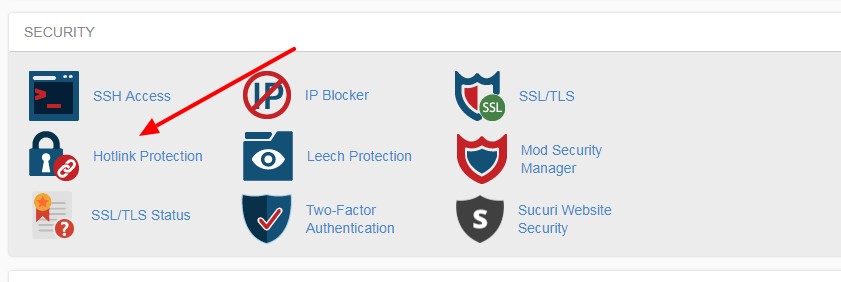
Step 2
A new page appears to you, you can see a button to enable it.
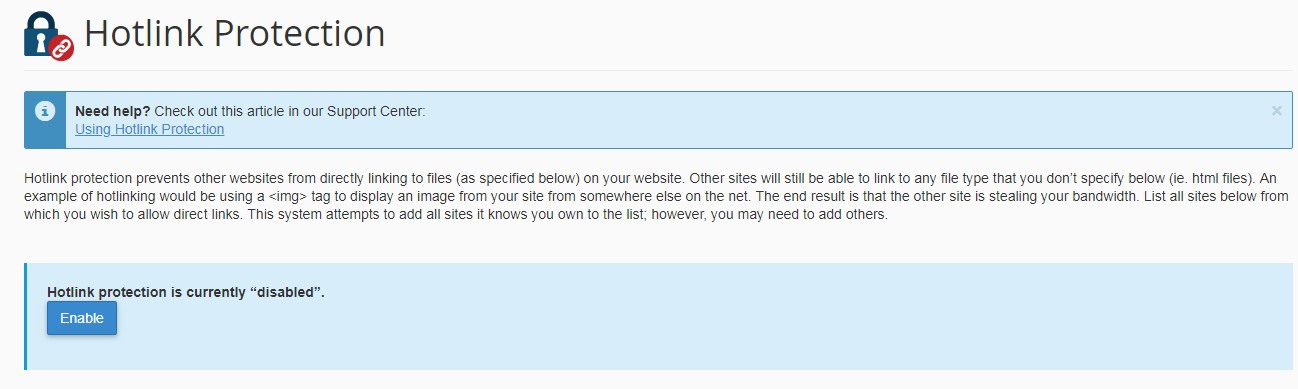
If you scroll down, you can see the different URLs of your website having www and https, and not having them.
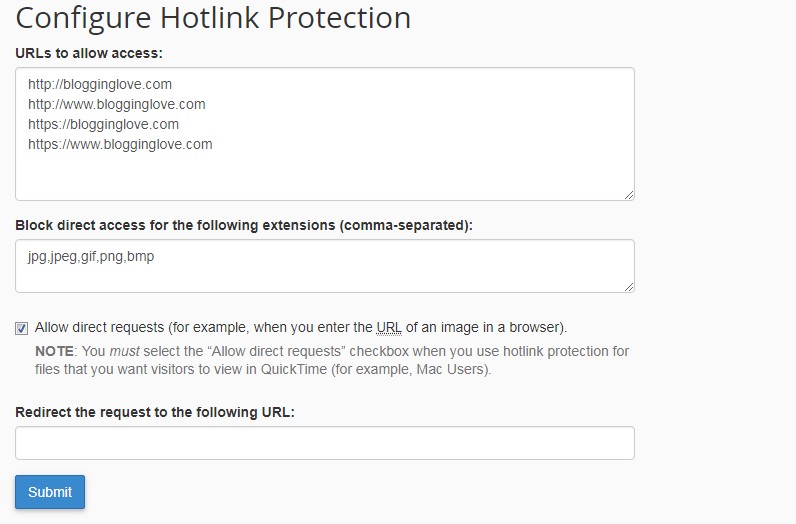
You can see the different image extensions to which, the access will be denied for any other website owner to copy, if you want, you can add more.
If you change any settings, click submit, if you don't, click on the enable button.
Step 3
You can see the allowed references, at the URLs where the images will appear, and the protected extensions.
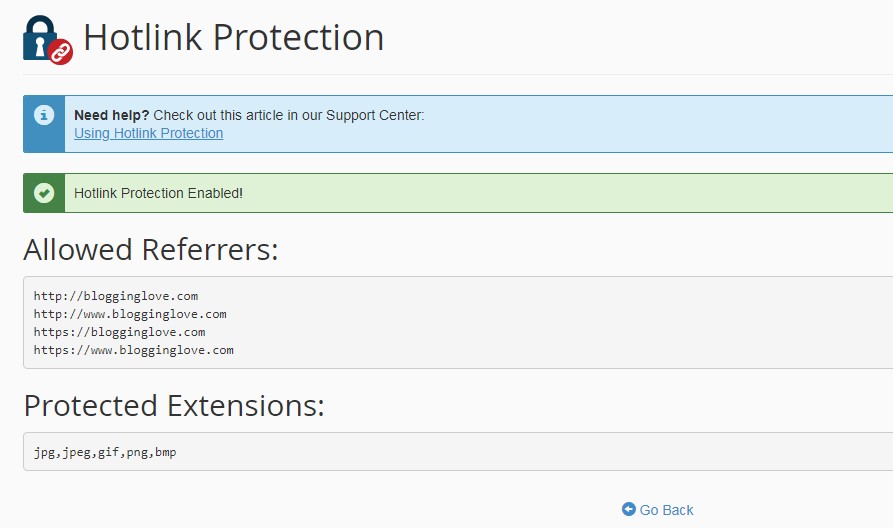
Click Go Back, and you can see the enable button has transformed into a disable button.
Congrats, you have successfully enabled image protection for your website. The best thing about using cPanel is that you don't need to worry whether you use WordPress, Joomla, or any other platform, it works on every platform.

