If you’ve ever had a phone or computer die on you before, you know how devastating it can be if you haven’t backed up your files!
cPanel makes it incredibly easy to keep this same tragedy from happening with your website’s files by giving you the chance to back your site up manually any time you choose.
To start, click the “Backup Wizard” icon in the Files section of your site, as shown above. While you can also do this by clicking “Backup”, the “Backup Wizard” makes the process even more straightforward.
You’ll then see this screen:
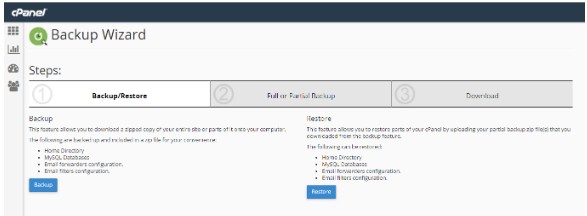
From here, click the “Backup” button to continue backing up your files. You’ll be shown a screen where you have an option to choose whether you want a full backup (all files) or partial backup (Home Directory, MySQL Databases, Email Forwarders & Filters).
For sake of ease, back up your entire site and save it to an external hard drive or other secure location.
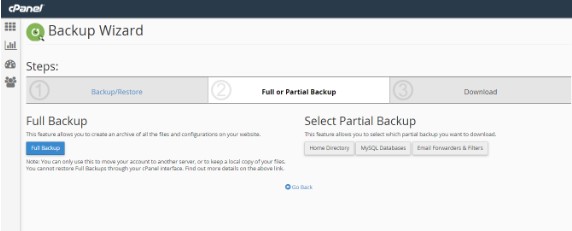
Finally, you’ll be asked to choose a backup destination. Unless you have a remote FTP server (which you probably don’t), you can leave this as “Home Directory” for now.
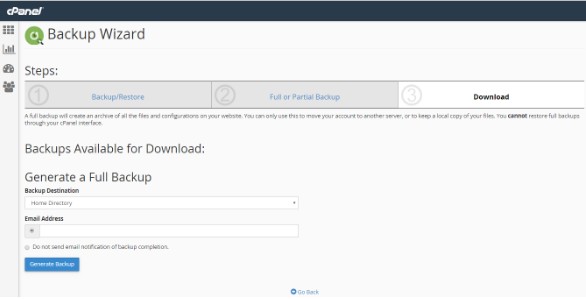
Choose your email address if you want to receive an email notification of backup completion, and then click “Generate Backup” to create a complete backup of your site!
Check Your Disk Space
No matter what your hosting company told you, your disk space is NOT unlimited. There are always limits to usage, and as a new webmaster, it’s important you know how much space you’re taking up.
It’s also important to check your disk space periodically to see what parts of your website are taking up the most room, so you know where to compress or delete unnecessary files if you’re running out of room.
Click the “Disk Usage” icon above to come to this screen:
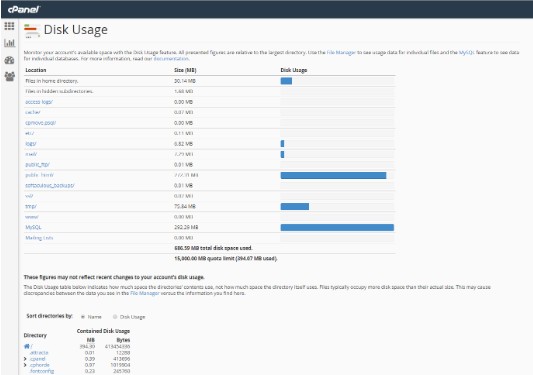
This page gives you an at-a-glance look at the different sections of your file manager and how much space each is taking up.
You can also see your quota or limit along the bottom of the first table – in this case, the quota in the image above is 15,000MB (or 15 gigs).
Importantly, just because a blue bar is full doesn’t mean you’ve used up all your space – all presented figures are relative to the largest directory.

