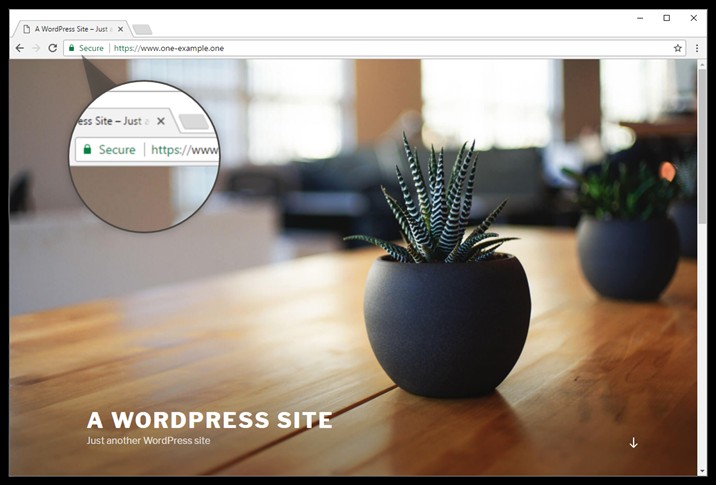Step 1 - Go to SSL in the control panel
Log in to the One.com control panel, scroll down and click SSL.
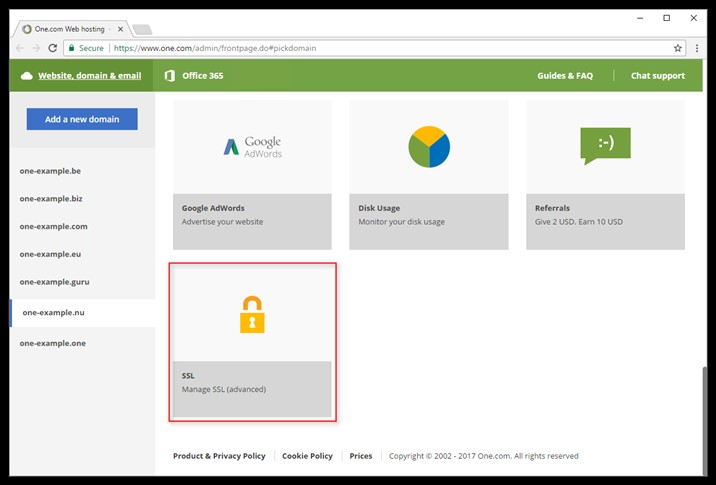
Step 2 - Activate SSL
- Select On.
- Read the terms of business and check the box to accept.
- Click Save.
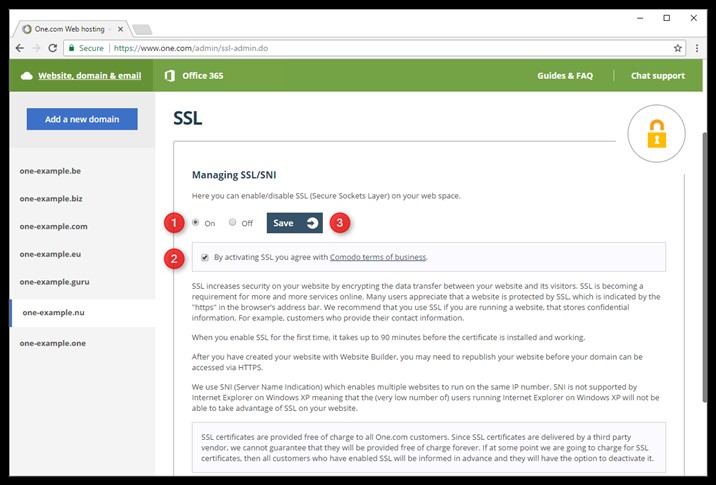
Note: It takes up to 90 minutes for the SSL certificate to be installed and ready on your domain.
Step 3 - Go to Plugins in your WordPress admin
- Log in to your WordPress administration and click Plugins.
- Click Add New at the top of your screen.
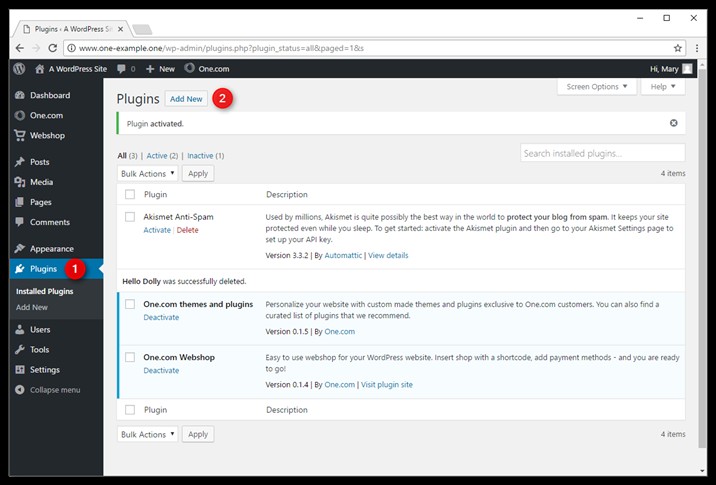
Step 4 - Install the Really Simple SSL plugin
- Type in Really Simple SSL in the search field.
- Click Install now to install the plugin.
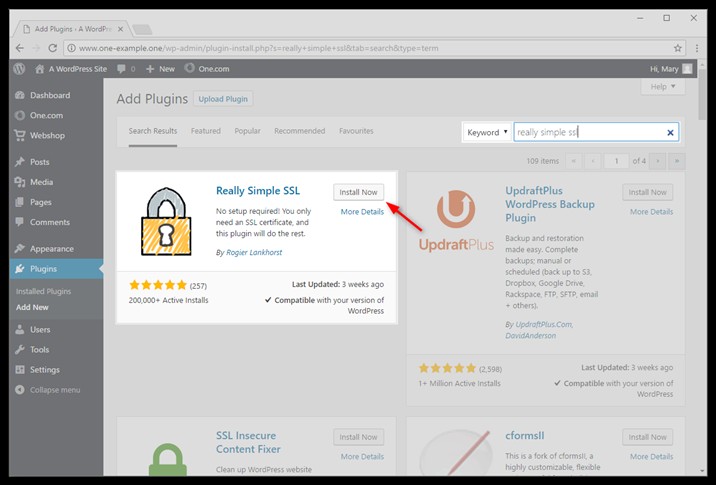
Step 5 - Activate the plugin
Click Go ahead, activate SSL! to activate the plugin and start serving your WordPress site via https.
Note: If you get an error that SSL has not been detected, this means that the certificate hasn't been installed yet. Try again later.
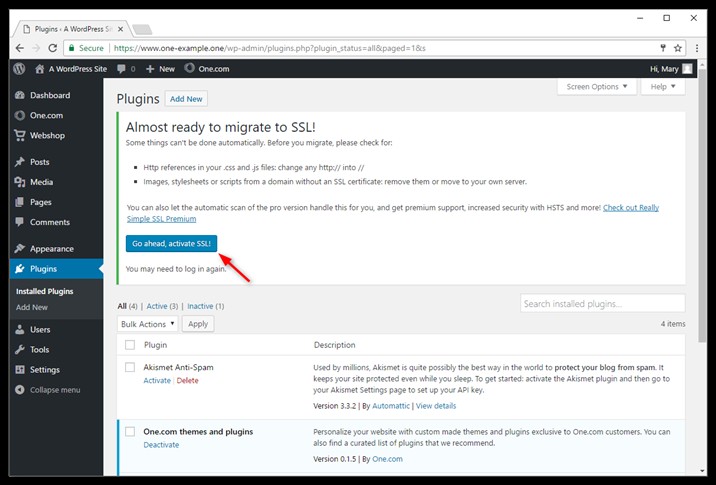
Step 6 - Done!
All done! Open your site in your browser and check if you see the green secure lock.