1). Clearing Your Browser's Cache and Cookies
Your browser stores the data of every site you visit, so the next time you search for it, it loads faster. For example, the logo, the menu, and other static items of a site get stored in a browser's cache. This is one of the reasons for errors surrounding redirects.
For Google Chrome, you can empty everything by pressing CTRL+H and clearing all cookies and the cache, including your search history.
For Safari, you have to enable the Developer mode by navigating to Safari>>Preferences>>Advanced and then clicking on Develop to clear the cache.
2). Check your Site's Addresses
There are two different ways to do that. Firstly, you can check it from your WordPress dashboard by navigating to Settings>>General. The WordPress URL and Site URL should be the same.
You can also check it by editing the wp-config.php file from the file manager of your hosting account. To do so, please go to File Manager>>public_html>>wp-config.php.
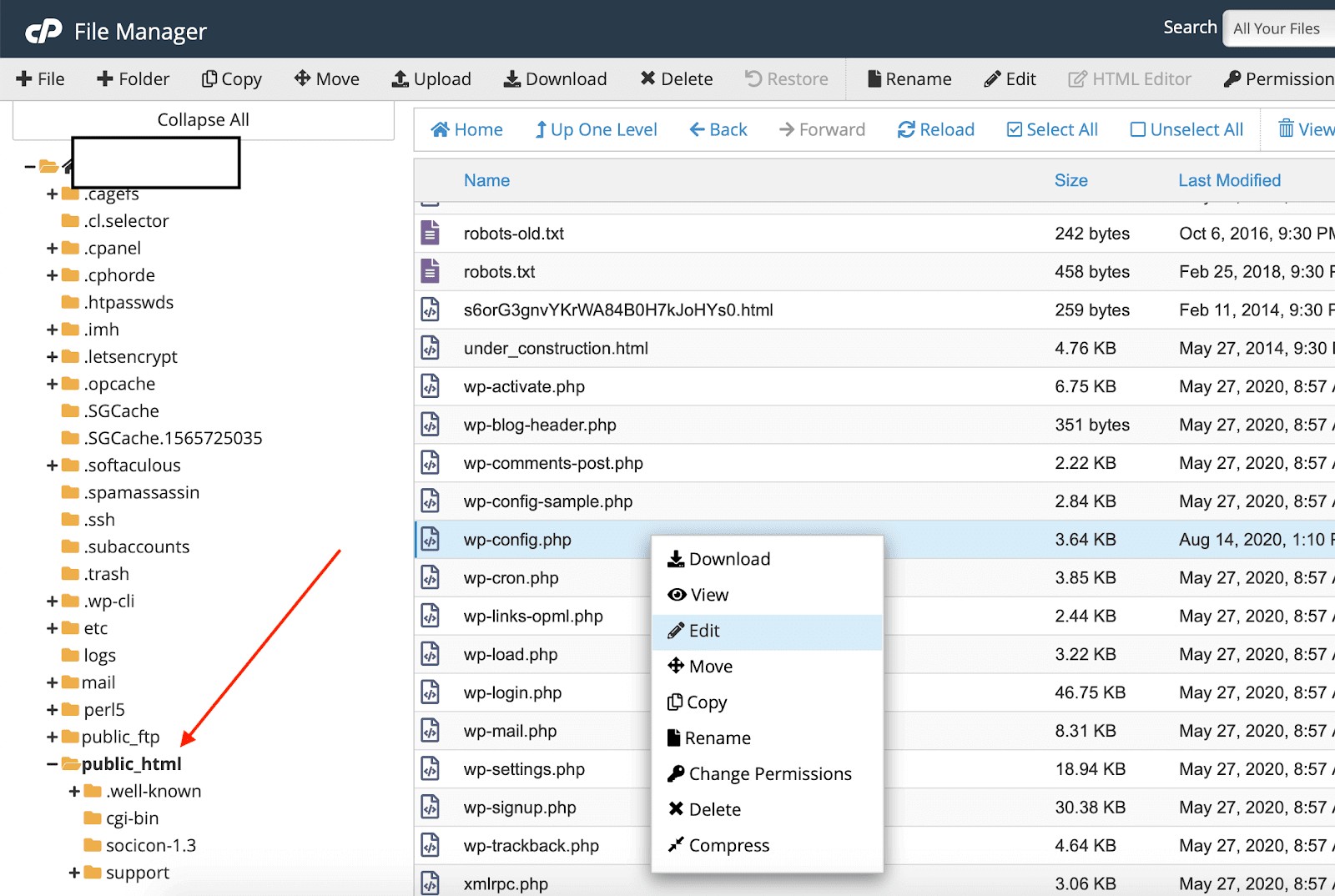
You can easily find the file when you open the public_html directory because that's where your site's data is stored. All files and folders are present in that directory.
However, if you have a subdomain, you’ll find it in a different folder. Mostly, with the name of your site.
3). Delete your site's Cache
If you use a caching plugin, you should clear the cache of your site. Most people use WP Super Cache or W3 Total Cache.
These plugins display a "Delete Cache" option on the top bar that you see on your WordPress dashboard. When you click on that link, you’ll see a page to delete the cache of your WordPress site.
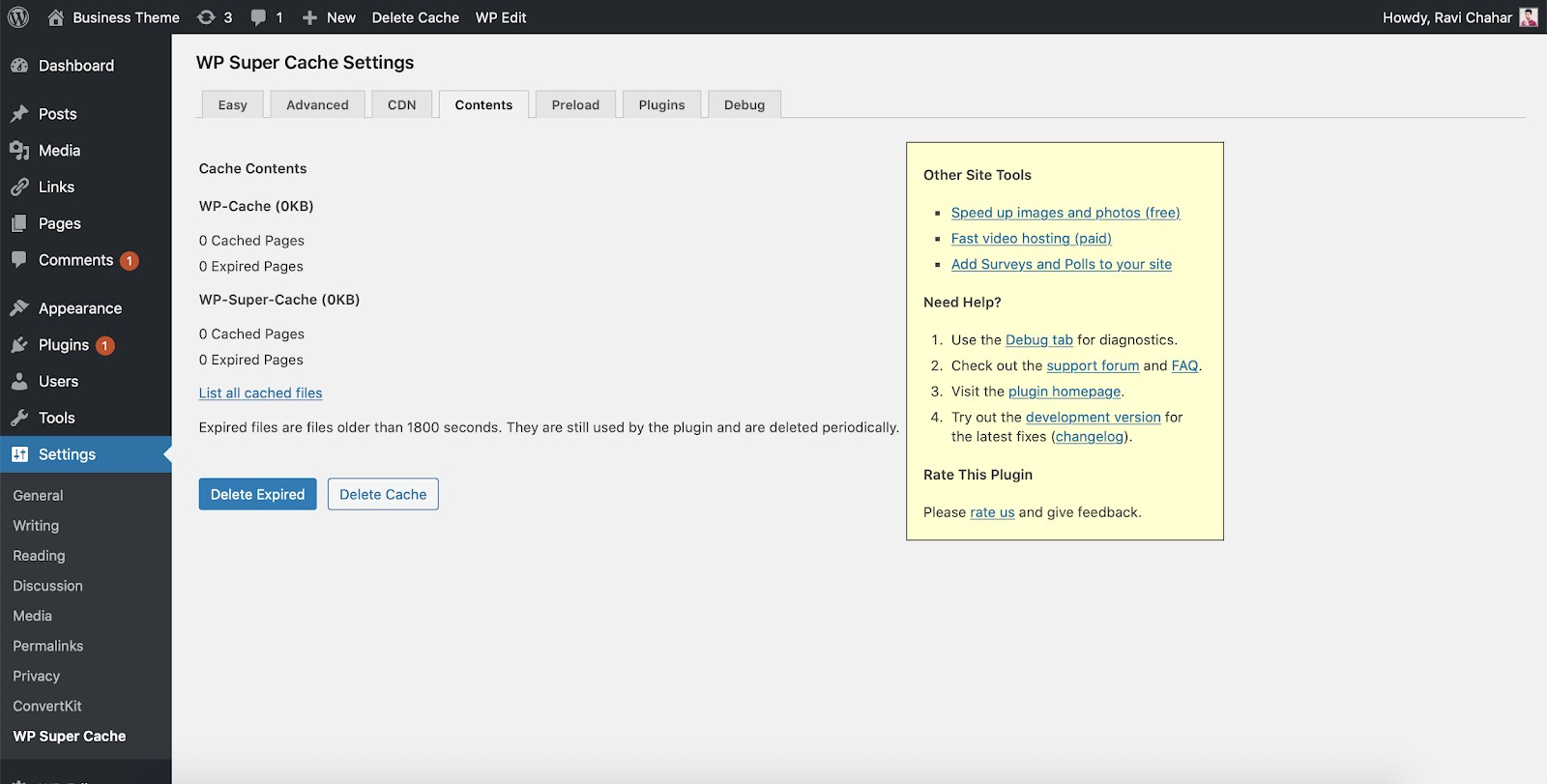
If you don't use a caching plugin, your web hosting company might be maintaining it. So, please contact their customer support team to clear the cache of your WordPress site.
4). Disable the .htaccess File
To disable the .htaccess file, you need to replace its name. To do so, you have to follow a few steps.
- Log into your hosting account and open the file manager.
- Click on public_html from the left-sidebar and search for the .htaccess file.
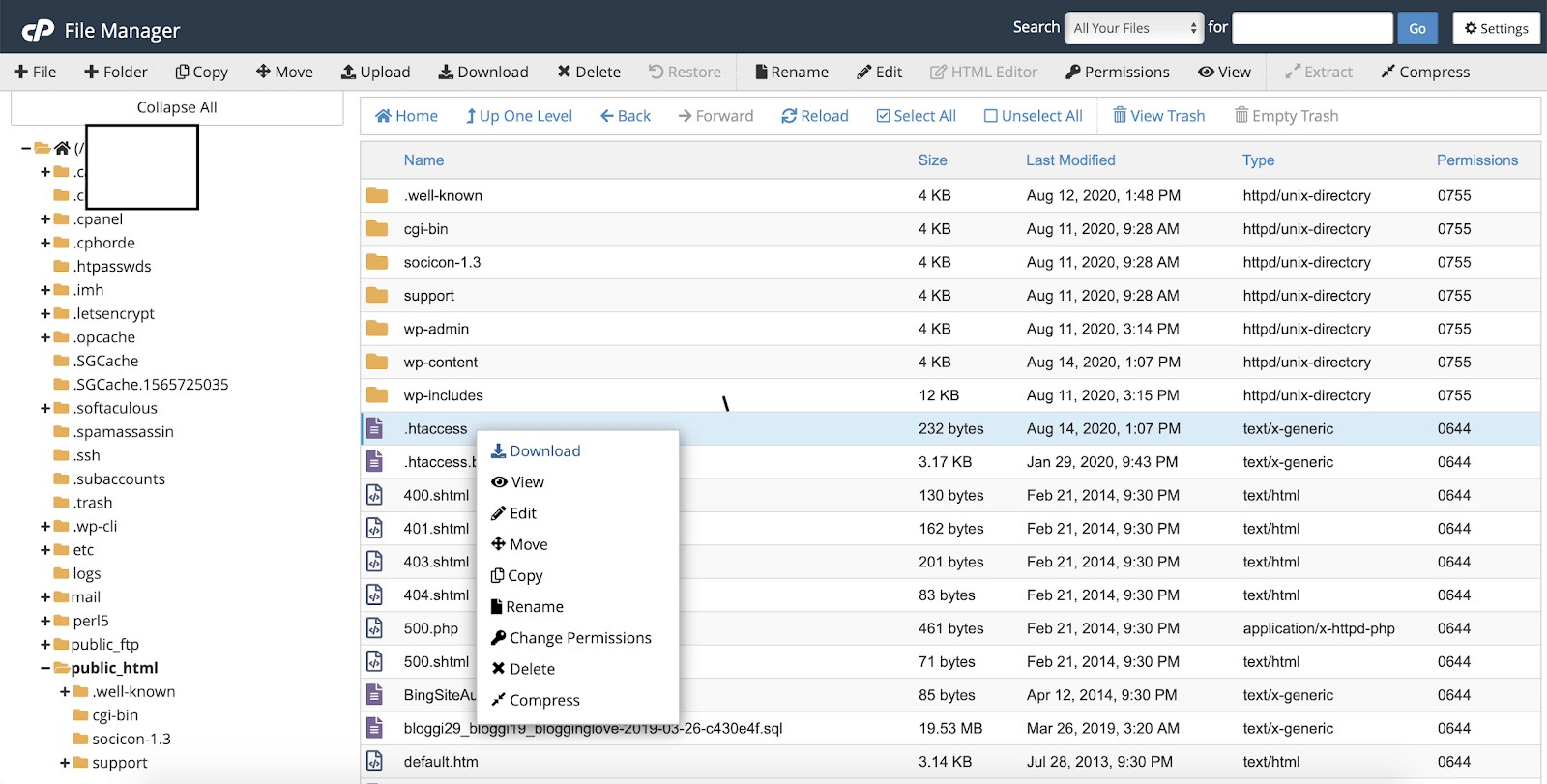
- Right-click and choose to rename. Rename it something else and save.
After that, clear your browser's cache to check if the problem gets solved or not.
5). The Final Solution is to Disable Plugins.
Sometimes, because of a plugin, a WordPress site gets the err_too_many_redirects error message. It might happen because a plugin conflicts with others or you're using an older version of that particular plugin that's not working well with the latest version of WordPress.
To disable a plugin from your WordPress dashboard, go to Plugins>>Installed Plugins and select all plugins to add a bulk action.
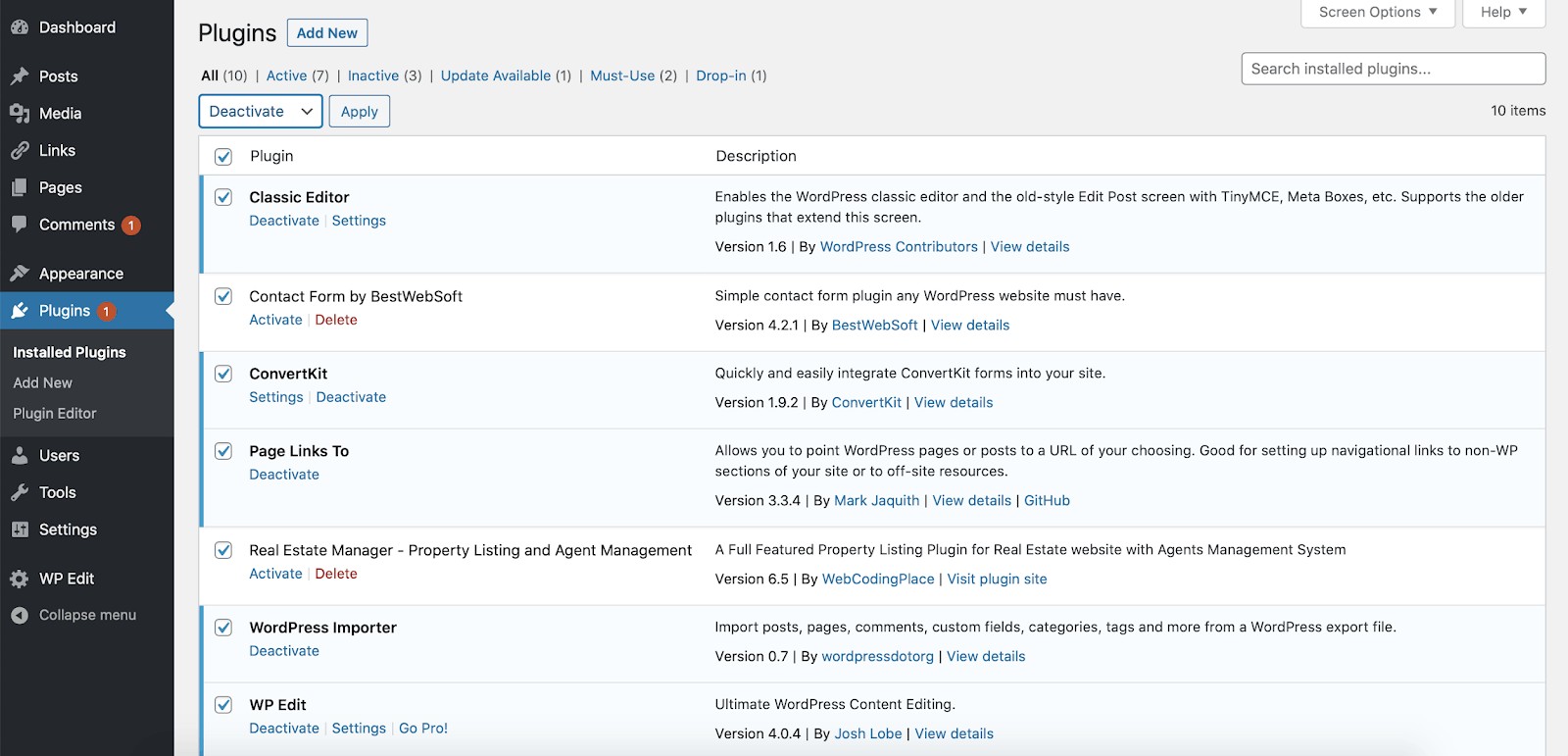
Select "Deactivate" from the drop-down menu and click on "Apply". You can also deactivate them one by one and after you’ve gone through every plugin, check your site if you still get an error. This is the easiest way to find the culprit.

