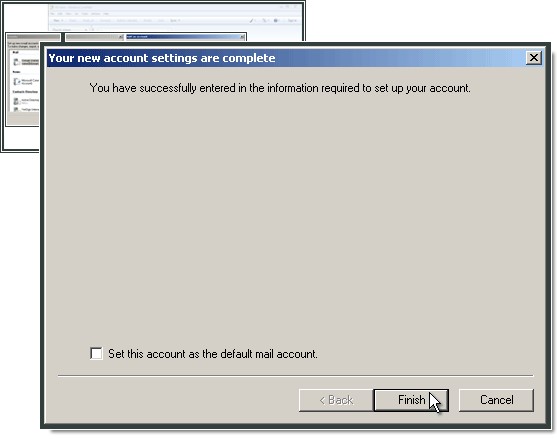Setting up Windows Live Mail
Start Windows Live Mail, select Tools and then Accounts. Click Add and select E-mail Account.
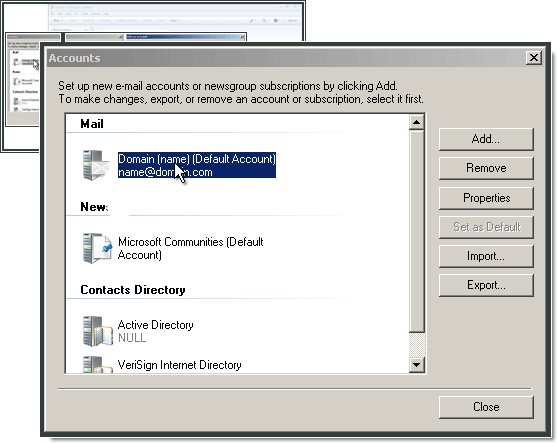
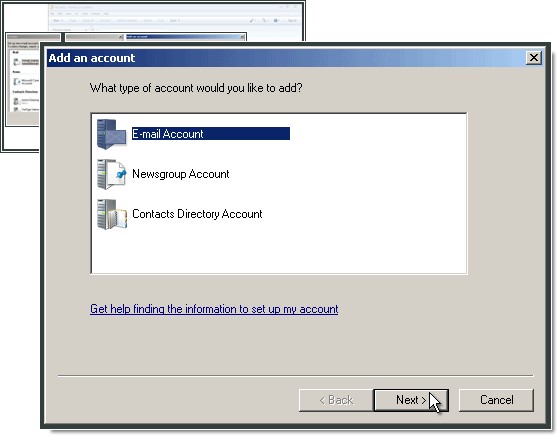
In the E-mail address field, type in your e-mail address. Next, type in the password which you created alongside the e-mail account. In Display Name, type in your name.
Select Manually configure server settings for e-mail account.
Click Next
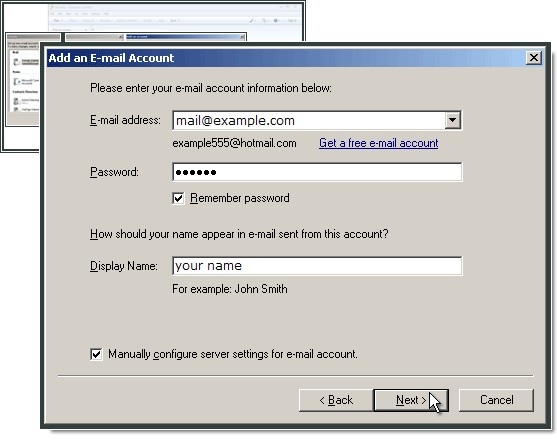
Select IMAP in the My incoming mail server is a field
In the Incoming server field, type in imap.one.com. Use port 993 for the Incoming server and select This server requires a secure connection (SSL).
Log on using Clear text authentication.
In the Login ID field, type in your full e-mail address.
In the Outgoing server field, type in send.one.com. Use port 465 for the outgoing server.
Select My outgoing server requires authentication and This server requires a secure connection (SSL).
Click Next.
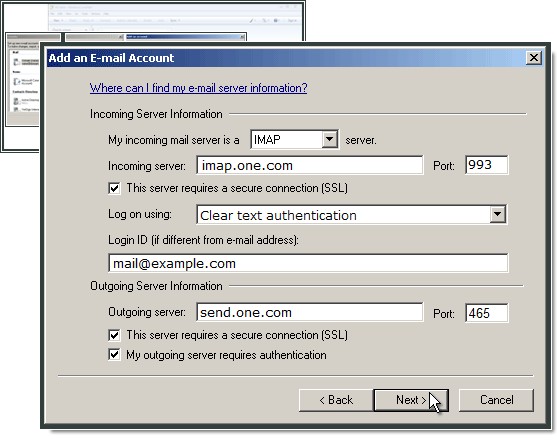
Click Finish.