To connect a Web Folder to your computer running Microsoft Windows Vista or Microsoft Windows 7:
- Click the Startmenu button, and select Computer.
- Click Map Network Drive.
- Select the drive letter that will be assigned to the network drive and click Connect to a Web site that you can use to store your documents and pictures.
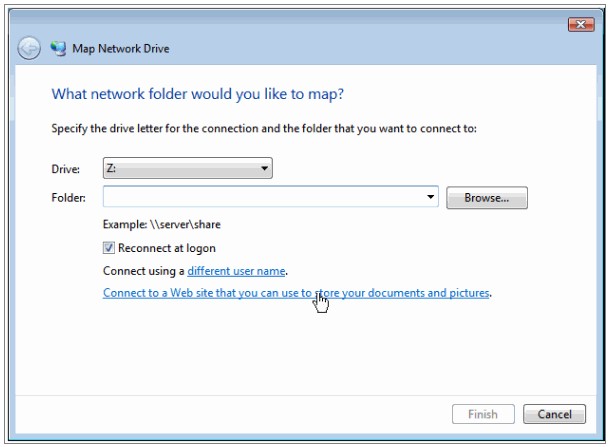
4. Go to Plesk and find out the address of the required Web Folder. Log in to Plesk, go to File Sharing, find and enter the required folder and click the i icon in the upper right corner of File Manager. The link to the current Web Folder will appear in the Link to This Folder Copy the link to the clipboard.
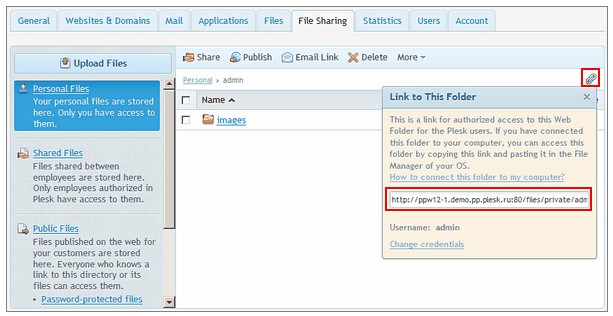
5. Return to the Map Network Drive Wizard, specify the full URL to the required Web Folder and click Finish.
6. In the window that opens, specify the username and password that you use for logging in to Plesk. Select the Remember my passwordcheck box and click OK.
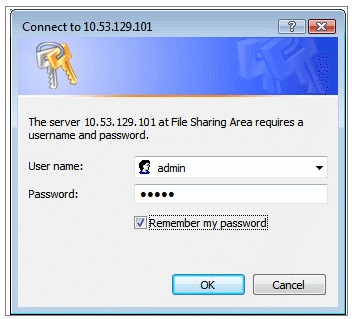
Now, every time you start your computer, this Web Folder will show in your Windows Explorer, under Network Locations.
To connect a Web Folder to your computer running Microsoft Windows XP:
- Right-click the Startmenu button, and select Explore.
- In the Toolsmenu, select Map Network Drive.
- Select the drive letter that will be assigned to the network drive and click Sign up for online storage or connect to a network server.
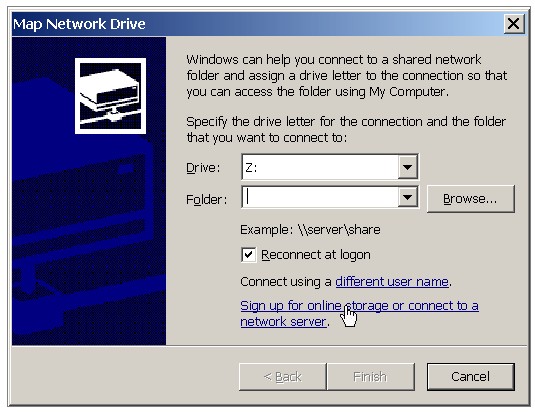
4. Click
5. Make sure that the Choose another network location option is selected and click Next.
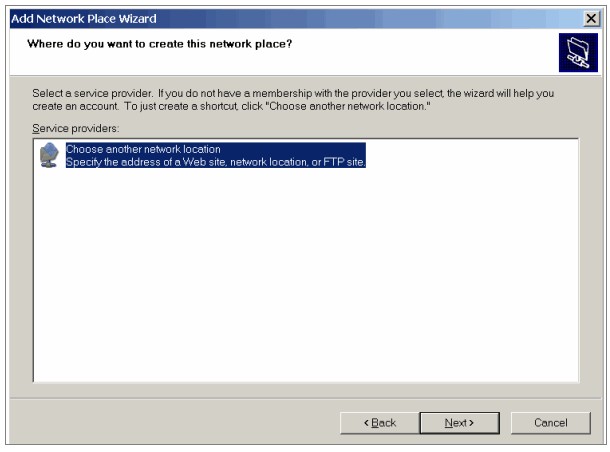
6. Log in to Plesk, go to File Sharing, go to the required folder (for example, Personal Files) and click the icon in the upper right corner of File Manager. The link to the current Web Folder will appear in the Link to This Folder Copy the link to the clipboard.
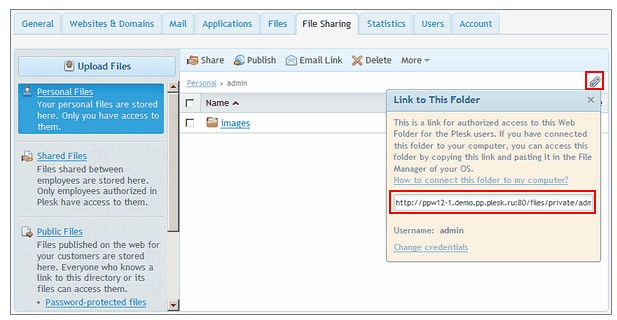
7. Return to the Add Network Place Wizard, specify the full URL to the required Web Folder and click Next.
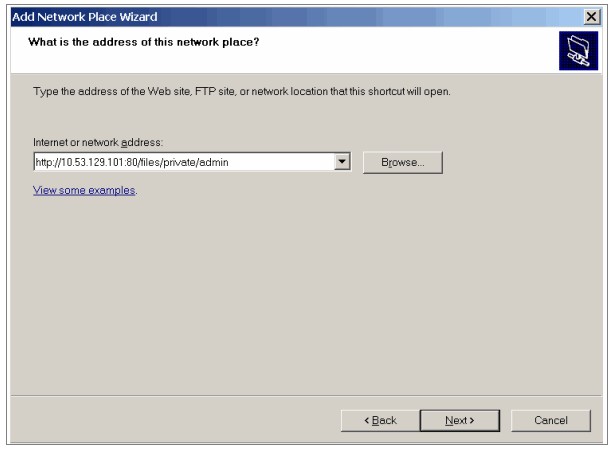
8. In the window that opens, specify the username and password that you use for logging in to Plesk. Select the Remember my passwordcheck box and click OK.
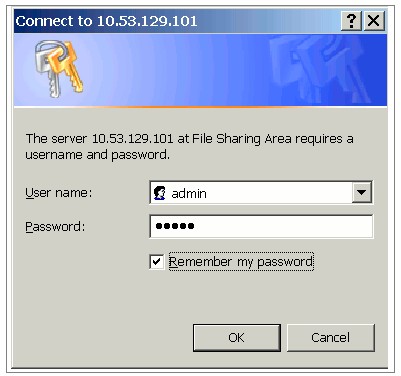
9. Specify a name that you want to designate for this Web Folder in your operating system and click Next.
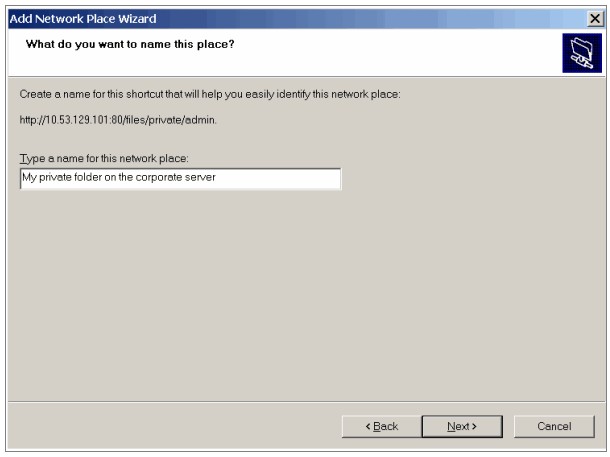
10. Click Finish.
Now, every time you start your computer, this Web Folder will show in your Windows Explorer, under My Network Places.

