If you want your users to access the data from an external database management system, you should use Open Database Connectivity (ODBC) drivers. For example, you can install a Microsoft Access ODBC driver creating a connection to external Microsoft Access database, and customize web applications to use this database for storing their data.
Note that an external database does not necessarily need to be remote; ODBC can be used to access local databases as well.
To install a new ODBC driver, creating a connection to an external database:
- Go to the Tools & Settings> ODBC Data Sources.
- Click Add ODBC DSN.
- Specify the ODBC connection name and description in the corresponding fields.
- Select the required driver in the Driver
- Click OK.
- Choose the appropriate options on the driver configuration screen. Typically, you should specify the path to the database, user credentials and other connection options, depending on the selected driver.
- Click Testto check whether the connection will function properly with provided settings. Click Finish to complete the creation.
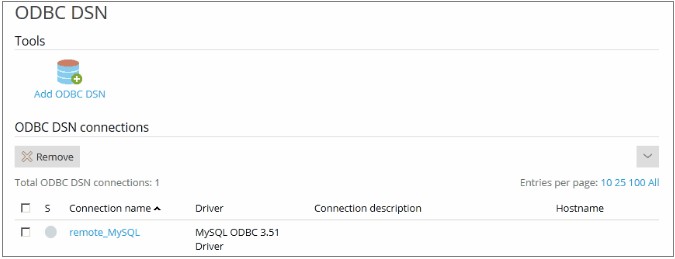
To change settings of an existing ODBC connection:
- Go to Tools & Settings> ODBC Data Sources.
- Click the required connection name in the list.
- Change the settings as needed.
- Click Testto check whether the connection will function properly with new settings. Click Finish to save changes.
To remove a redundant ODBC connection:
- Go to Tools & Settings> ODBC Data Sources.
- Select a checkbox corresponding to the connection you want to remove.
Click Remove, confirm the removal and click OK.

