To schedule backing up of data:
- Go to Tools & Settings> Backup Manager > Schedule.
- Select Activate this backup taskand specify the following:
- When and how often to run the backup (Run this backup task).
- To reduce the disk space usage and the duration of backup process, select Use incremental backup. Specify how often full backups will be made (Perform full backup). The list of allowed values depends on the time period selected in Run this backup task.
- To make Plesk automatically remove old backups, specify for how long the backups should be stored (Keep backup files for).
If you do not use incremental backing up, then the unit of time is the same as the one selected in Run this backup task (days, weeks, or months).
If you use incremental backups, then the unit of time depends on the time period selected in Perform full backup (weeks, months, or years).
- What data to back up (Back up). You can back up only settings, or settings and user data.
- Location where to store the backup file (Store in).
- Splitting of the backup file. To create a multi-volume backup, select the respective checkbox and specify volume size in megabytes.
- Exclude log files. Select this option if you want all log files (including the logs from the system directory) to be excluded from backup.
- Exclude certain files from the backup. Select this option if you do not want to include some files or directories into backup. For example, you may want to exclude log files or temporary file directories from backup. If you have no access to some files, you can also exclude these files from backup in order to avoid errors. Specify the files or directories according to the following rules:
- Separate files by the new line or the “,” symbol.
- The “*” mask can be used to replace any symbol except “/” in the file or directory name. For example: /some/*/logs– means the logs directory in some subdirectory of the some directory, /some/log* - means the files and the directories starting with log in the some directory, */logs – means the logs directory in some subdirectory of a subscription root directory.
- The “**” mask can be used to replace multiple repeated symbols or directories. For example: **/logs- means the logs directory in a sequence of several subdirectories in a subscription root directory.
- Directory paths should not be equal to “.” or “..” and should not contain special symbols like “t”, “n” and so on.
- Email notification on backing up errors. If you want to send an email notice when something goes wrong during backing up, type the email address you need.
- Click OK.
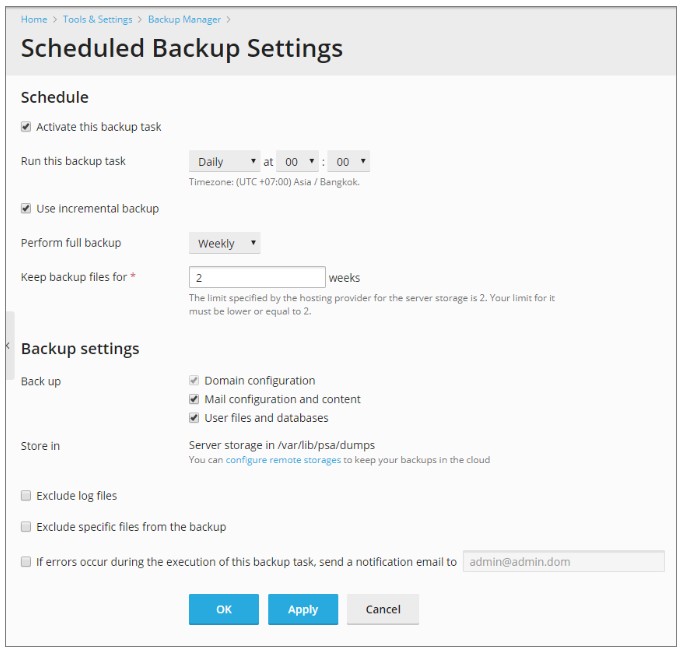
To edit the scheduled backup settings:
- Go to Tools & Settings> Backup Manager.
- Click Scheduleand make the desired changes.
To disable scheduled backups:
- Go to Tools & Settings> Backup Manager.
- Click Scheduleand clear the Activate this backup task

