Method 1. Change Folder Permissions.
As you may already know, WP-CONTENT is a folder in the core of WordPress software that you have installed on your hosting company to use the WordPress CMS to manage a site. So, you have to make sure that folder permissions for WP-CONTENT are correct.
Here are a few steps you have to follow:
- Log into your hosting account and open the cPanel.
- Click on the File Manager because all files and folders of your WordPress site are stored in it.
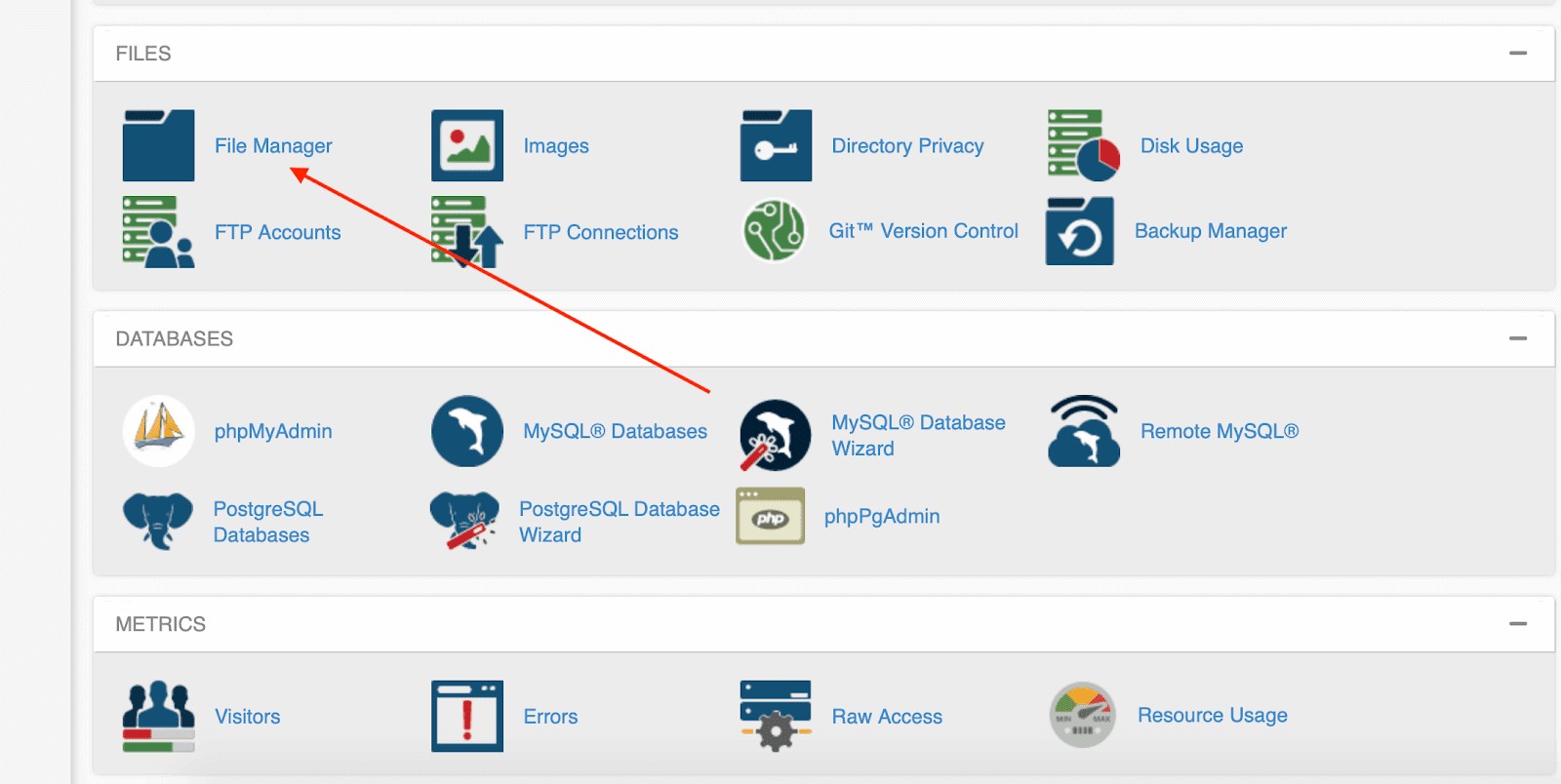
3. From the left sidebar, click on "public_HTML"because most sites are stored in it.
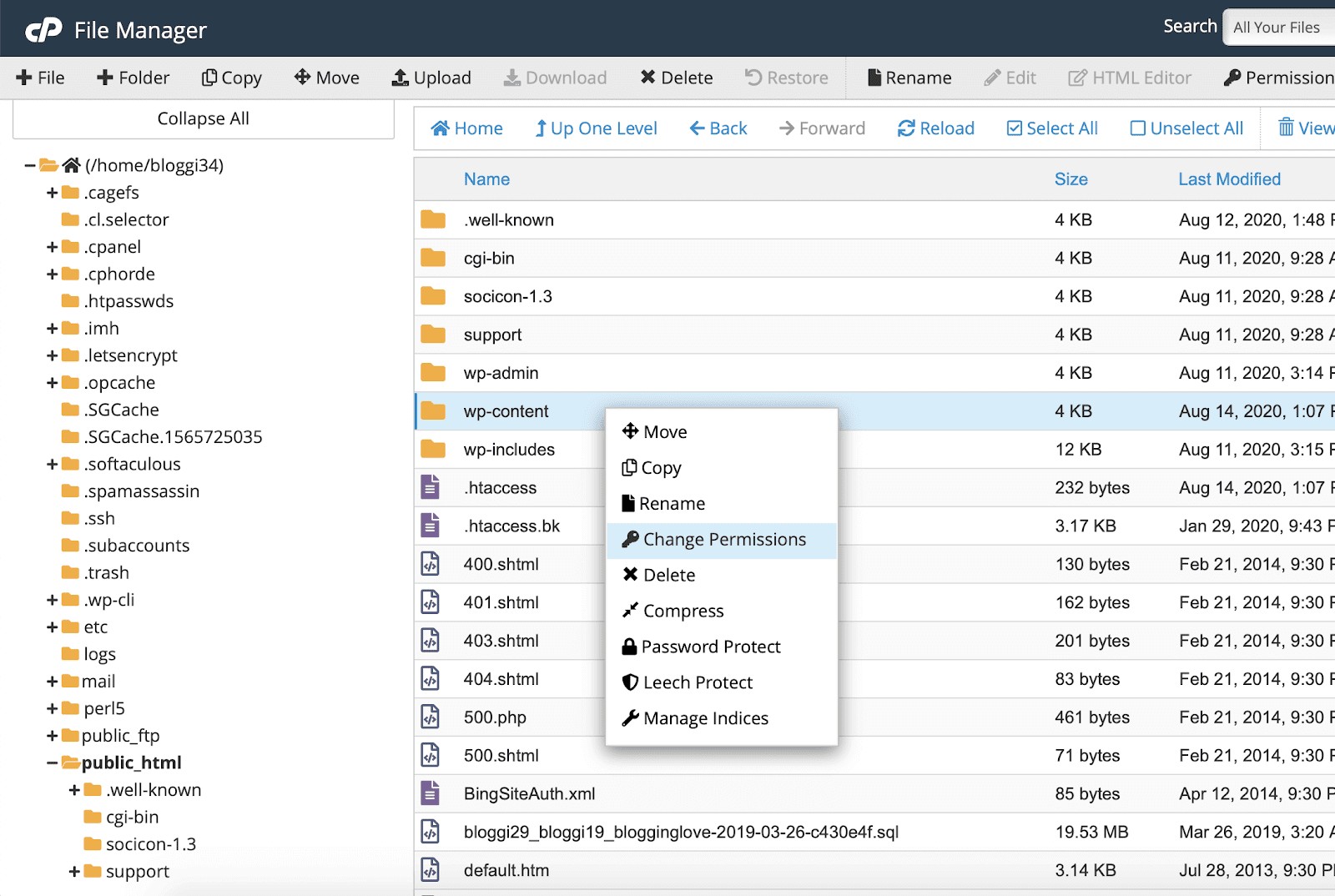
4. Right-click on the wp-content folder and choose "Change Permissions".
5. On the popup, make sure, permissions are 755.
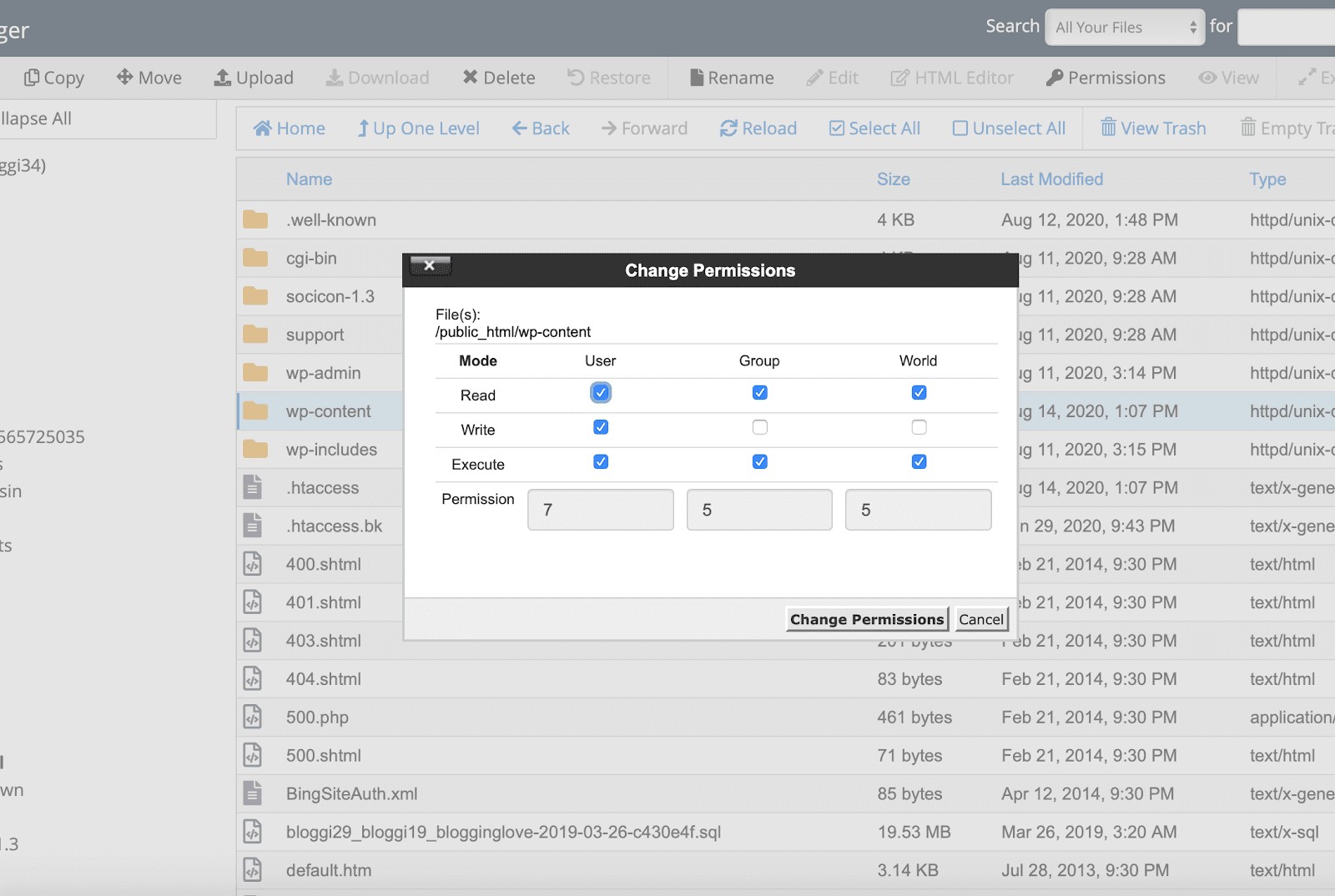
6. Save changes.
After making these changes, please try to install the plugin you're doing earlier. It's always a good idea to clear your browser's cache or use a different browser.
Sometimes, a browser's old cache or version prevents you from making such changes. If everything works, you don't need to try the second method. If you still get an error “Is Its Parent Directory Writable By The Server”, please follow the second method.
Method 2. Change the Path of the Uploads Directory.
When you migrate a site from one hosting company to another, WordPress might not recognise the original path of the uploads directory. So, if you add it, everything will be fine.
To do so, you have to edit the wp-config.php file. Here are the required steps:
- To edit the wp-config.php file, you have to open the File Manager again.
- After clicking on the public_html directly from the left-sidebar,right-click on the wp-config.php If you don't find the file, please scroll to the bottom because, at the top, you will see folders. Files are usually present at the bottom.
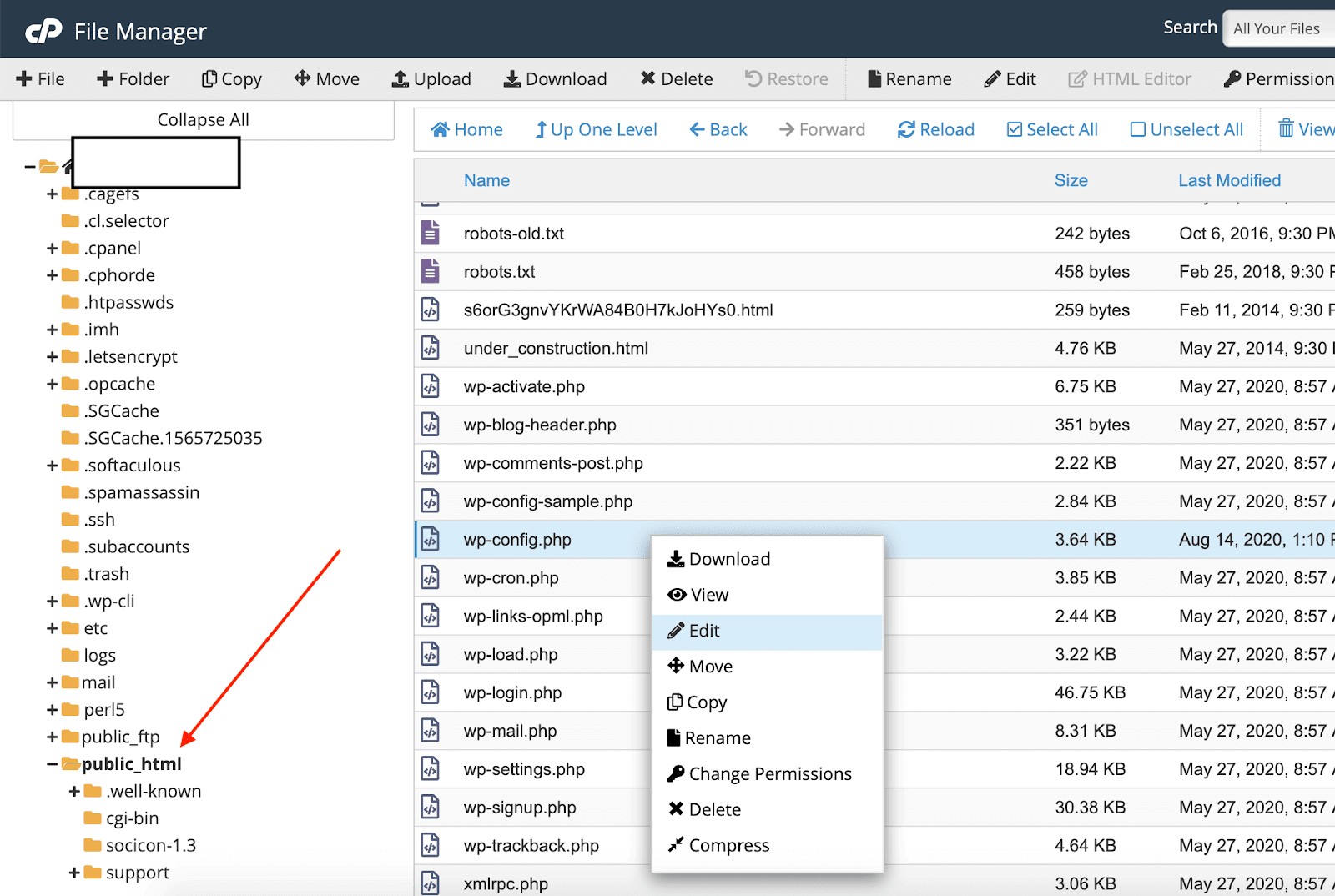
Select "Edit".
- A popup will show up to let you know about it. Click on "Edit".
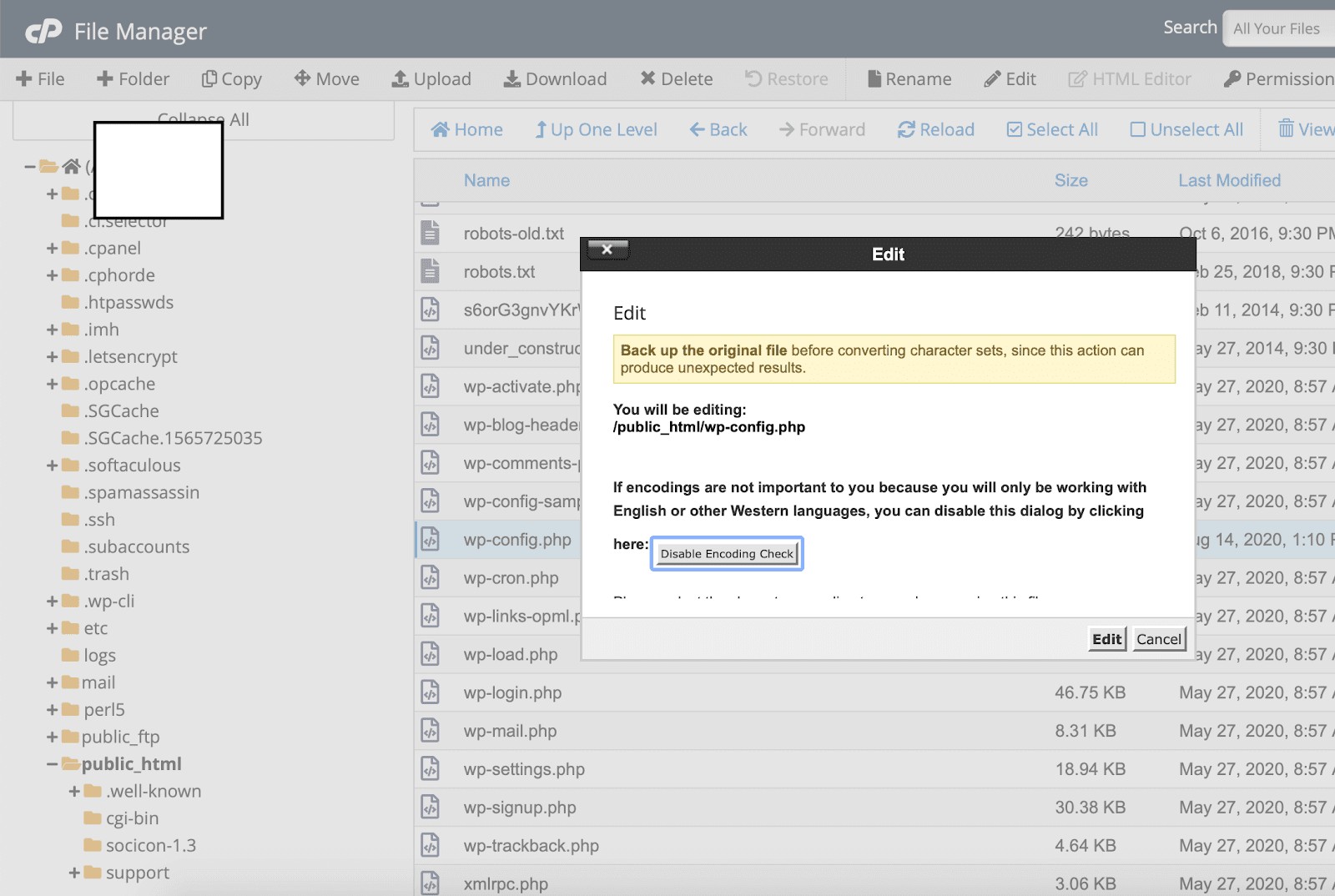
4. Add this line:
define( 'UPLOADS', 'wp-content/uploads' );
Before this line:
require_once(ABSPATH . 'wp-settings.php');
- Click on "Save Changes" from the top-right corner of the wp-config.php file.
Again, please clear your browser's cache or use a different browser to check if you still get an error while uploading anything. The error doesn't appear only while installing a plugin. You might get it while uploading an image, any media file, or even installing a new theme.
If you upload anything, it's related to the Uploads directory that's available in the wp-content folder.

